Password managers are tools for managing and saving passwords in encrypted form. By using a password manager, you can have hundreds of strong passwords without having to remember them.
The only password you will need to remember is the master password so you can log in to your password manager application.
Besides, many programs not only serve as storage locations but can also generate secure passwords. To do this, the tools provide features that allow you to create passwords randomly, eliminating the hassle of creating a safe and complex password.
So, before deciding whether or not we should use a password manager, we should be familiar with its pros and cons. This way we’ll also get an insight into how they function.
Pros of Password Manager
Helps you with creating and storing complex passwords
With the multitude of sites and platforms that require passwords, you cannot remember all of them. Using a password manager saves you from having to memorize them.
Because of this, you will be able to create very complex passwords in a secure format and thus difficult to hack. A password containing lowercase, uppercase, special characters, numbers that mean nothing is almost impossible to circumvent.
Share access without revealing passwords
Faced with the proliferation of online accounts, sharing passwords is a real productivity booster. This is one of the most important pros for password management software users. It puts an end to the copy/paste of ID in the chat.
Administer all passwords centrally
This feature makes it possible to centralize all accesses in one place, to update them, and to assign them to employees according to their needs.
Some Other advantages Include:
- It allows you to see all the accounts you have on the web.
- It can auto-complete, which automatically enters the corresponding password when you connect to a website.
- Securely store all your passwords.
- It can generate passwords for you to save you time when you sign up on a site.
Cons of Password Manager
Having all your passwords stored in one system is the equivalent of writing them all down on paper and then storing them in a vault. If for any reason the vault has any vulnerability or is hacked, all your passwords will be exposed at the same time.
A single point of failure
This con comes with the territory. You have to keep in mind the main master password to access all your passwords. But if you forget it, you might lose access to all your passwords at once.
You will have no other way to recover it. You will have to recreate an account.
Cannot save you from specific threats
An attacker can install a keystroke-logger program on a device. In which case, any data including the user’s master password or accounts on all sites are recorded and sent to the attacker’s servers without the knowledge of the user.
Some other disadvantages include:
- It might not support all your browsers and devices.
- The tool can be rather expensive.
- Forgetting a master password could be a hassle.
Best Password Managers to use
A variety of password managers are available, but three stand out as the best options. Each is a solid option, and which you prefer will depend on what’s more important to you.
Dashlane
This password manager is a little newer, but what they lack in name recognition they make up for with great features and slick apps for almost every platform — Windows, OS X, iPhone, iPad, and Android. They have extensions for every browser, features like a security dashboard that analyzes your passwords, and they even have an automatic password changer that can change your passwords for you without having to deal with it yourself.
One of the best features of Dashlane is that it’s completely free to use on a single device. If you want to sync your passwords between devices, you’ll need to upgrade to premium. But you can test it out for free.

And when it comes to security, Dashlane has another advantage, because you have the choice to keep all of your passwords locally on your computer, rather than in a cloud. So you have the benefit of something like KeePass, but with a better interface. If you do choose to sync your passwords using the cloud, they are AES encrypted.
LastPass
This is a cloud-based password manager with extensions, mobile apps, and even desktop apps for all the browsers and operating systems you could want. It’s extremely powerful and even offers a variety of two-factor authentication options so you can ensure no one else can log into your password vault.
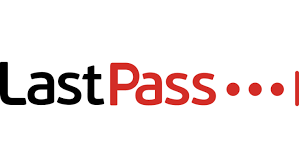
We’ve covered LastPass’s many security options in great detail. LastPass stores your passwords on LastPass’s servers in an encrypted form – the LastPass extension or app locally decrypts and encrypts them when you log in, so LastPass couldn’t see your passwords if they wanted to.
KeePass
LastPass isn’t for everyone. Some people just aren’t comfortable with a cloud-based password manager, and that’s fine. KeePass is a popular desktop application for managing your passwords, but there are also browser extensions and mobile apps for KeePass.

KeePass stores your passwords on your computer so you remain in control of them — it’s even open-source, so you could audit its code if you wanted to. The downside is that you’re responsible for your passwords, and you’ll have to sync them between your devices manually. Some people use a syncing solution like Dropbox to sync the KeePass database between their devices. For more information, check out our introduction to KeePass.
Conclusion
Password managers allow you to store other types of data in a secure form – everything from credit card numbers to secure notes. All data you store in a password manager is encrypted with your master password.
Password managers can even help against phishing, as they fill account information into websites based on their web address (URL). If you think you’re on your bank’s website and your password manager doesn’t automatically fill in your login information, you may be on a phishing website with a different URL.

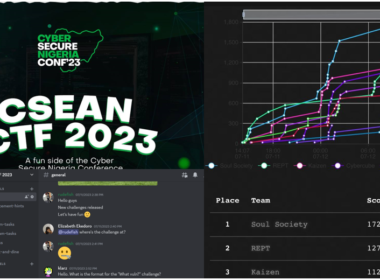








Thanks for the information, it will go a long way helping to choose which one to use and not to.
You are welcome always Philip…